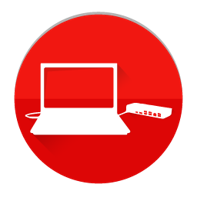Lenovo Dock Manager
Lenovo Dock Manager is a new solution that reduces the effort that IT administrators spend on the large scale deployment of Lenovo dock firmware updates. This solution runs on your PC and maintains a cache of the current firmware versions for supported Lenovo docks. When a dock is attached that has down-level firmware, it is automatically updated by Dock Manager. Video resources and links that may be helpful can be found below:
Dock Manager and User Guide can be downloaded here: Lenovo Tools for Administrators
It can automatically download firmware updates from Lenovo Support directly over the Internet or from a local repository on your network that is created and maintained using Update Retriever. The four-character "machine type" for the supported docks listed below can be used in Update Retriever when searching for the latest firmware packages.
The application can also record data from docks into WMI (root\Lenovo\Dock_Manager) for administrators to query remotely for management purposes. Such details can include:
- Dock Machine Type
- Firmware Version
- MAC address
- Connected devices - monitors, USB devices
- ThinkPad Thunderbolt 4 Workstation Dock [40B0]
- ThinkPad Universal Thunderbolt 4 Dock [40B0]
- ThinkPad Universal USB-C Dock [40AY]
- ThinkPad Thunderbolt 3 Essential Dock [40AV]
- ThinkPad Thunderbolt 3 Dock Gen 2 [40AN]
- ThinkPad Thunderbolt 3 Dock Gen 1 [40AC]
- ThinkPad Thunderbolt 3 Workstation Dock Gen 2 [40AN]
- ThinkPad USB-C Dock Gen 2 [40AS]
- ThinkPad USB-C with USB-A Dock [40AF]
- ThinkPad USB-C Dock Gen 1 [40A9]
Deploying Dock Manager with ConfigMgr
Dock Manager is provided as an executable. Here's an example of how to deploy with Microsoft Endpoint Manager Configuration Manager (ConfigMgr) using the Application model.
In the console, navigate to the Software > Application Management > Applications node and click Create Application in the ribbon bar.
Tick the Manually specify the application information radio button, click Next
Specify information about the app, click Next
"dock_manager_setup.exe" /VERYSILENT
unins000.exe /SILENT
%ProgramFiles%\Lenovo\Dock Manager
SOFTWARE\Microsoft\Windows\CurrentVersion\Uninstall\DockManager_is1
DisplayVersion
1.0.0.125
IntuneWinAppUtil.exe -c "C:\IntuneWin\DM\" -s "dock_manager_setup.exe" -o "C:\IntuneWin\output\" -q
dock_manager_setup.exe /VERYSILENT
%ProgramFiles%\Lenovo\Dock Manager\unins000.exe /SILENT
# Check for Thunderbolt 3 Dock Gen 2 $dock = Get-WmiObject -Class Win32_PnPEntity | Where-Object { $_.DeviceID -like 'USB\VID_2109&PID_8887*' } if ($dock) { Write-Output "Thunderbolt 3 Dock Detected!" } else { Exit 1 }
HKEY_LOCAL_MACHINE\SOFTWARE\Microsoft\Windows\CurrentVersion\Uninstall\DockManager_is1