How to make the F11 key work in your custom Windows 10 image using SCCM
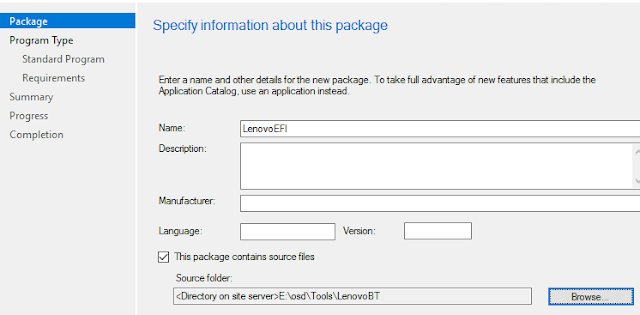
This post is expanding on someotherguy's KB article on how to make the F11 functionality work again if you're deploying a custom Windows 10 image in your environment. As of this post, SCCM Current Branch 1702 will be covered. (Note: This is only applicable to Windows 10 configured in UEFI mode) With Think products, pressing the F11 key at boot will launch the recovery utilities. This is available if the system's operating system is preloaded from Lenovo. However, most large enterprise customers re-image the systems with a custom image. Once this happens, F11 will no longer work. As mentioned in someotherguy's KB, an .efi file must be added to the boot folder in the System partition. Here are the steps to accomplish this: 1. Download the LenovoBT.zip file. Extract the contents to a source directory on your site server. 2. In your console, create a new Package that will contain the .efi file. Do not create a program. Distribute the Package to your Dist


